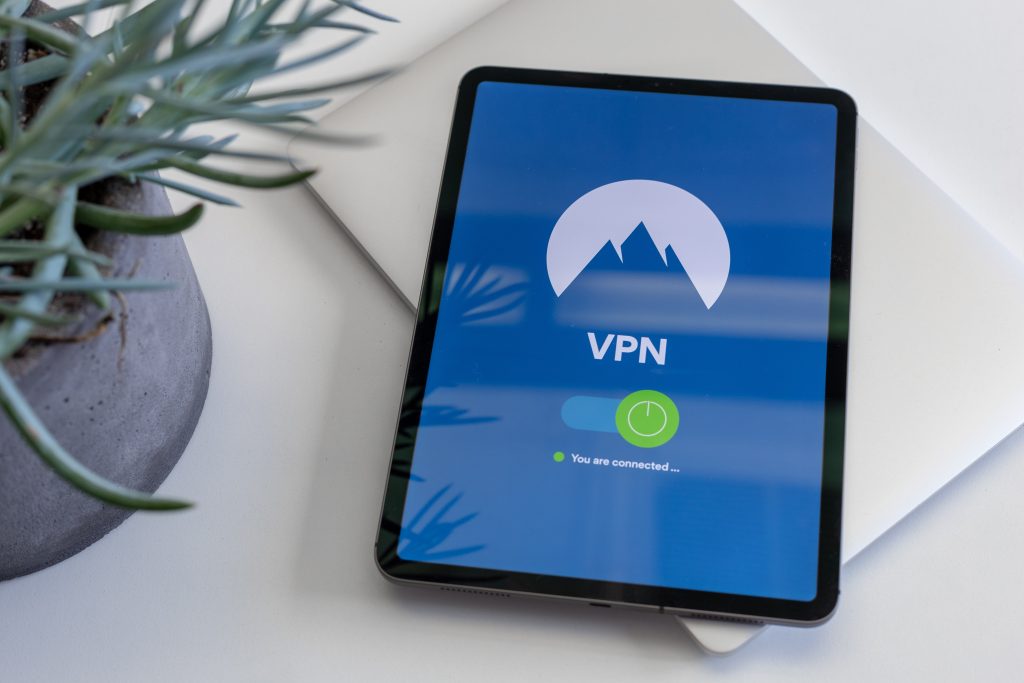A remote access VPN (RVPN) allows employees and contractors to connect securely from their home computers without having to install software or change firewall settings at their companies’ offices.
A remote-access VPN allows employees to connect to the organization’s internal network from outside the office.
A remote-access VPN is also known as a virtual private dial-up network (VPDN).
Why use a VPN?
A VPN is recommended for anyone who transmits sensitive data over a public network. Typical users include remote workers, road warriors, and home offices. A VPN can act as an alternative to dial-up if you have trouble connecting to your ISP’s remote access server.
It can also be used to provide private connections for customers who have poor Internet connections or who need to bypass firewalls for security reasons. A VPN is also an excellent way to protect yourself when using open unsecured wireless networks.
What are the benefits of a Remote Access VPN?
A VPN allows you to create a secure connection to your company’s network from a remote location. This lets you get your work done outside the office without sacrificing security. VPNs offer the following benefits:
Let you access network files and printers from home or on the road.
Allow you to connect to your corporate network from any Internet connection.
Help keep your data private when using an open wireless network.
Provide anonymity when surfing the Web.
How do I set up a Remote Access VPN?
Your company’s IT department should set up the Remote Access VPN for you. Here is what they will need to do:
Create a VPN server on one of the servers or virtual machines in your company’s internal network. The server or VM can be running Windows Server 2003 or Windows Server 2008.
It can also be running Windows 7 or Windows Vista Ultimate, Enterprise, or Business editions. You can use any version of Windows 8 Professional, Enterprise, and Ultimate editions as a Remote Access server. (You cannot use Windows RT as a Remote Access server.)
A standard user account must have administrator rights on the server/VM that runs the Remote Access VPN server role, and also on any physical computers (or virtual machines) that it will access. This will allow you to install software and services on the Remote Access VPN server/VM, and also configure it for remote access connections by using the Routing and Remote Access console.
If you are setting up one of these servers for testing purposes, make sure that it does not become accessible to anyone except for yourself before you configure it for remote access connections.
You must configure your company’s firewall so that it allows incoming TCP port 1723 traffic to reach the Remote Access server/VM over the Internet (or private network).
Most firewalls have a built-in exception for this port so that they will not block it automatically, but make sure yours is configured properly if you are setting up your own internal remote access server/VM.
Final thoughts
Use a VPN. It’s not that hard to set up and it’s a great way to protect yourself when using public networks.