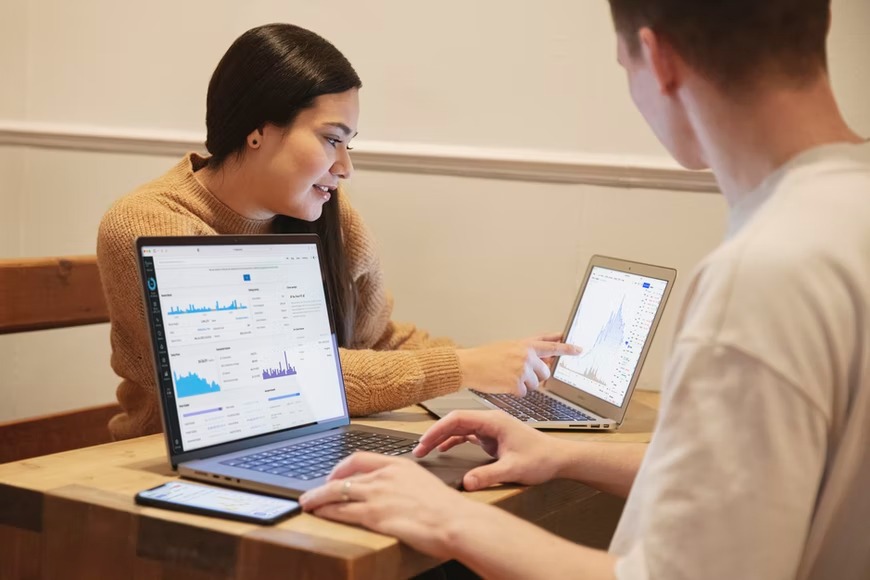What is Azure VM Without Network Security Group? Do you need any firewall rules or policies applied to the virtual machine?
Azure VM Without Network Security Group
Azure VM is the best choice to build your application. It provides a secure environment, with built-in defenses against many common threats. When you deploy an Azure VM, a default network security group (NSG) with default inbound and outbound rules is created automatically.
To access the VM, connections are required to be allowed through the default NSG rules. It is not recommended to modify the default NSG rules. If NSG rules need to be applied, then create one or more new NSGs and apply your own custom rules.
How Do I Create New Network Security Group?
There are two ways to create a network security group using the Azure portal or using PowerShell. To create a network security group using the Azure portal, follow these steps:
1. Log in to Azure Portal
2. Select Browse > Networking > Network Security Groups
3. Click Add
4. Complete the Add network security group page by specifying a Name for the network security group and selecting an existing virtual network or creating a new virtual network for the network security group.
How Do I Access My VM?
Once you have created your network security group, you can access your virtual machine. This is by adding a rule to the network security group that allows traffic from the internet to reach your VM. How do I add custom inbound and outbound rules for Azure VM Without Network Security Group?
You can add custom inbound and outbound rules to your network security group. To create a custom rule, select Custom > Add. To allow an inbound or outbound connection from a specific source, select Custom > Add.
Enter these values:
Source
Select one of these options
Anywhere
Allow connections from anywhere
Select this option if you want to allow ports from any address space
A single IP address or range
Enter one or more IPv4 addresses, prefixes, or ranges that you want to allow access from. You can enter individual IPv4 addresses such as 192.168.1.10 or CIDR prefixes such as 192.168.1.0/24. If you enter multiple items, separate them with commas (for example, 192.168.1.10,192.168.2.15 ).
This option is useful if you want to allow specific services such as FTP or SQL Server access from certain IP addresses or ranges only.
VM: If you have an Azure Virtual Network (VNet) and if the VM is connected to it then you can select this option. Then select the virtual network from the drop-down list that is displayed below the VNet text box.
This option is useful if you want to allow specific services such as FTP or SQL Server access from other VNets only.
Service endpoints: Select this option if you want to allow services to run inside this virtual network. So, to communicate with service endpoints outside of this virtual network.
Remote IPsec VPN tunnels: Select this option if you want to allow remote IPsec VPN clients that connect through an Azure VPN gateway. This is associated with this NSG to connect to other resources through the VPN tunnel.